Do you want to know How to Transfer Money from Chime to Cash App? You can easily transfer it to the Cash App. To do this, you need to connect your Chime card or bank account to the Cash App. Once you’ve linked your accounts, you can use the funds in your Chime account to make purchases with the Cash App.
The Chime and Cash App is an online banking service that offers free checking and savings accounts with favorable options for people. One of the benefits of having a Chime account is that you can send money to your friends who use the Cash App for free. However, you need a Cash App account to do this.
Let’s explore How to Transfer Money from the Chime to Cash App in Simple Easy Steps, Chime to Cash App Instant Transfer, Latest Updates, and Other Important Information Related to transferring money from the Chime to Cash App in 2023.
Can you send money from chime to cash app?
Yes, you can send money from your Chime account to the Cash App. To do this, you need to link your Chime card or bank account to the Cash App. Once you’ve linked your accounts, you can transfer money from your Chime account to Cash App and use it to make purchases or send money to friends who use Cash App.
Table of Contents
Video tutorial on how to transfer money from chime to cash app
This video tutorial shows how you can easily transfer money from the Chime app to the Cash app. Watch the complete video to understand the entire process.
2 Simple Ways to Transfer Money from Chime to Cash App
Transferring money from Chime to Cash on your Android, iPhone, or iPad Follow the below method step by step.
Method 1: Linking a Chime Debit Card
Open the Cash App and click on your profile picture in the top-right corner.
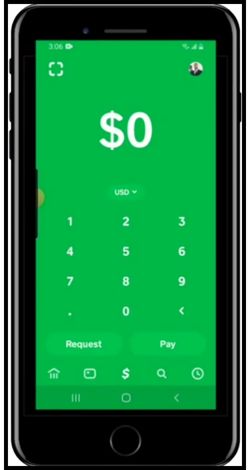
Select “Linked Banks” from the menu options.

Under “Linked Debit Card,” click to add or replace a debit card.
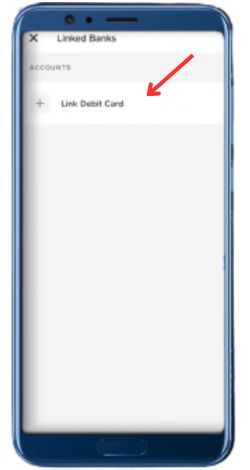
Enter the details of your Chime debit card, including card number, expiration date, CVV code, and zip code.
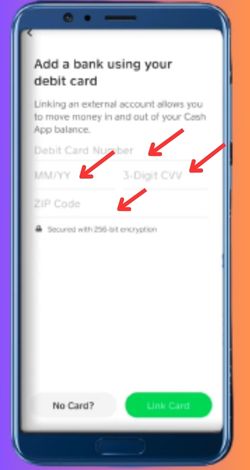
Click “Link Card” to complete the process.

Your Chime debit card is now linked to your Cash App, allowing you to transfer money from your Chime account to your Cash App.
Click on “Add Cash,”
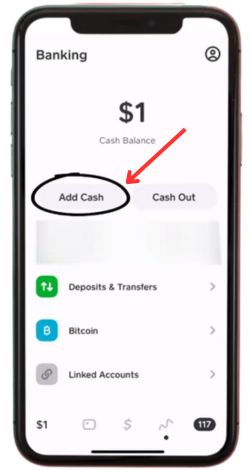
Choose the amount you want to transfer, and click “Add.”

Once you’ve linked your accounts, you can transfer money from your Chime account to the Cash App by clicking on “Add Cash” and selecting the amount you want to transfer.
Method 2. Adding Chime as a Bank in the Cash App
Here’s a step-by-step guide on adding Chime as a bank in Cash App.
Open the Cash App: Begin by opening the Cash App on your mobile device.
Settings for access: Tap on your profile picture located in the top right-hand corner of the screen. This will take you to your account settings.
Navigate to Linked Banks: Within your account settings, look for the option labeled “Linked Banks.” Click on it to proceed.
Check Linked Accounts: On the “Linked Banks” page, you’ll see options for “Linked Debit Card,” “Linked Bank,” and “Linked Credit Card.” If you already have a debit card linked, you can choose to replace it.
Link Chime Debit Card: Start the process by selecting “Linked Debit Card.” This step is necessary for linking your Chime account.
Add or Replace Debit Card: Depending on your previous setup, you may have the option to add a new debit card or replace an existing one. Choose the appropriate option.
Enter Chime Card Details: You’ll be directed to a screen where you need to provide the details of your Chime debit card. Make sure you have your Chime debit card handy. Enter the required information, including the card number, expiration date, CVV code, and zip code.
Link Card: After entering the necessary Chime debit card details, click on the “Link Card” button to initiate the linking process. Your Chime debit card will be successfully linked to the Cash App.
Linking accounts: With your Chime debit card successfully linked, you can now access your Chime account from within the Cash App.
Transfer payment: To transfer money from your Chime account to Cash App, click on the “Add Cash” option within Cash App. Choose the desired amount you want to transfer and complete the transaction.
You have successfully added Chime as a bank in Cash App and you can now transfer money from your Chime account to Cash App as needed. Please note that the steps may slightly vary due to updates and changes in the app, so always follow the on-screen instructions for the most accurate guidance.
Transfer money instantly from Chime 2023
To transfer money instantly from Chime, you can follow these simple steps:
- Log in to your Chime account.
- Click on the “Move Money” tab.
- Select the account you want to transfer money from.
- Enter the bank account information of the recipient.
- Choose “Instant” as the transfer type.
- Enter the amount you want to transfer.
- Click “Send Now”.
How to transfer money from Chime to the Cash app without a debit card
Transfer money from Chime to the Cash App without a debit card. Is it possible? Is it not?
Usually, the best and quickest method to transfer money from your Chime account to your Cash App account is to use a debit card.
You can find this option by clicking on your icon at the top right corner of the screen within the latest version of Cash App, going to your profile, and then you will be able to access the linked bank’s window where you can link the debit card from Chime to transfer any funds over to Cash App.
But is there a way to do this procedure without linking a debit card from Chime?
Sadly, as of today, this is the only proper method that we have access to to transfer our money from Chime to Cash App.
Sadly, if you don’t have access to a debit card from Chime, you will not be able to do this process or any other since there is no workaround to this.
The purpose of this article is not to spread misinformation but to let people know that it’s impossible to transfer money from Chime to Cash App without a debit card. The only method we have available is using our Chime debit card.
Final Thought
In this article we covers how to transfer money from Chime to Cash App, Chime to Cash App instant transfer, and how long it takes for Cash to transfer money from Chime to the Cash App. How do I transfer money from Chime to the Cash app without a debit card? , How do I transfer money from the Chime app to the Cash app on the iPhone? How much can I transfer from Chime to the Cash app?
I hope you find your solution clarified, and if you have any questions, feel free to leave a comment below. We’ll try to give a good solution.
FAQ: How to Transfer Money from Chime to the Cash App
Can I send money from Chime to the Cash App?
Yes, you can transfer money from your Chime account to the Cash App by linking your Chime debit card or using your Chime account information.
Can you link the Cash App to Chime?
Yes, you can link your Cash App account to Chime. adding your Chime debit card or linking your Chime account information to the Cash App.
How do I transfer money from Chime instantly?
You can transfer money from Chime instantly by using the Instant Transfer feature.
Does Chime accept Zelle?
No, the Chime app does not natively support Zelle; users can add their Chime debit card.
How to transfer money from the Chime to the Cash app on the iPhone?
To transfer money from Chime to the Cash App on your iPhone, link your Chime debit card.
Note: The above information was collected from the Chime and Cash App websites. If you want to check further regarding the accuracy of the information, visit the official websites.
Read More
- Venmo Instant Transfer Fee Calculator 2023 [Fees List]
- How to get my EBT card number without the card?
- Chime Bank Name and Address 2023 [ Details]
| Chick on EtransferApps to go back to the home page. |


